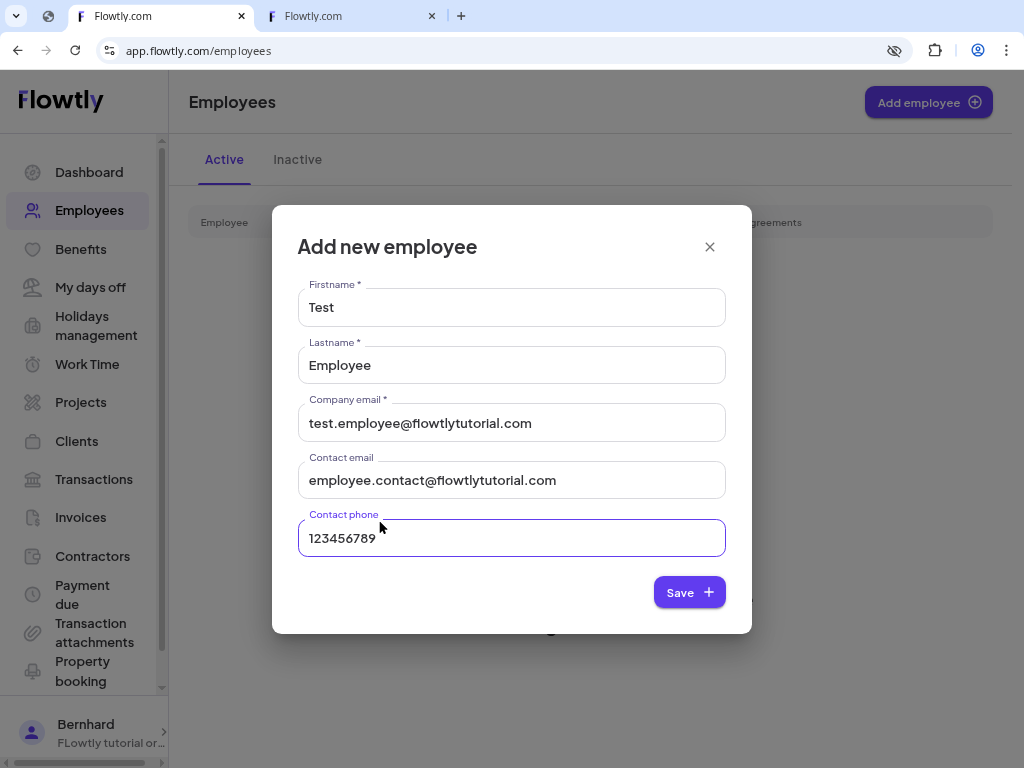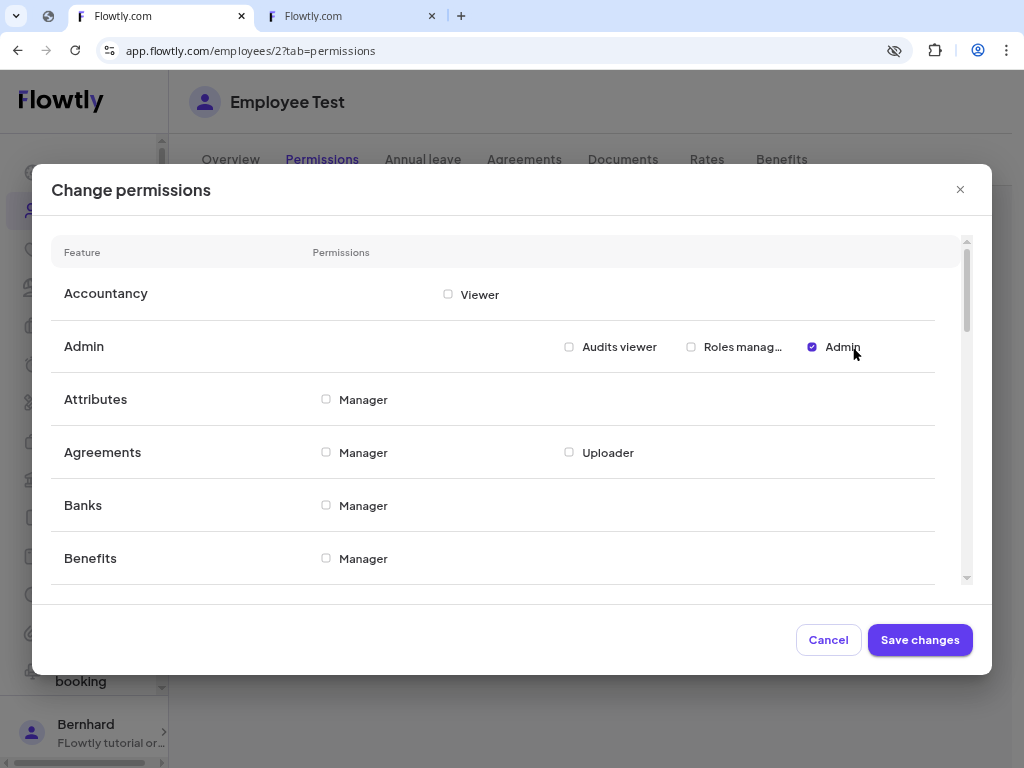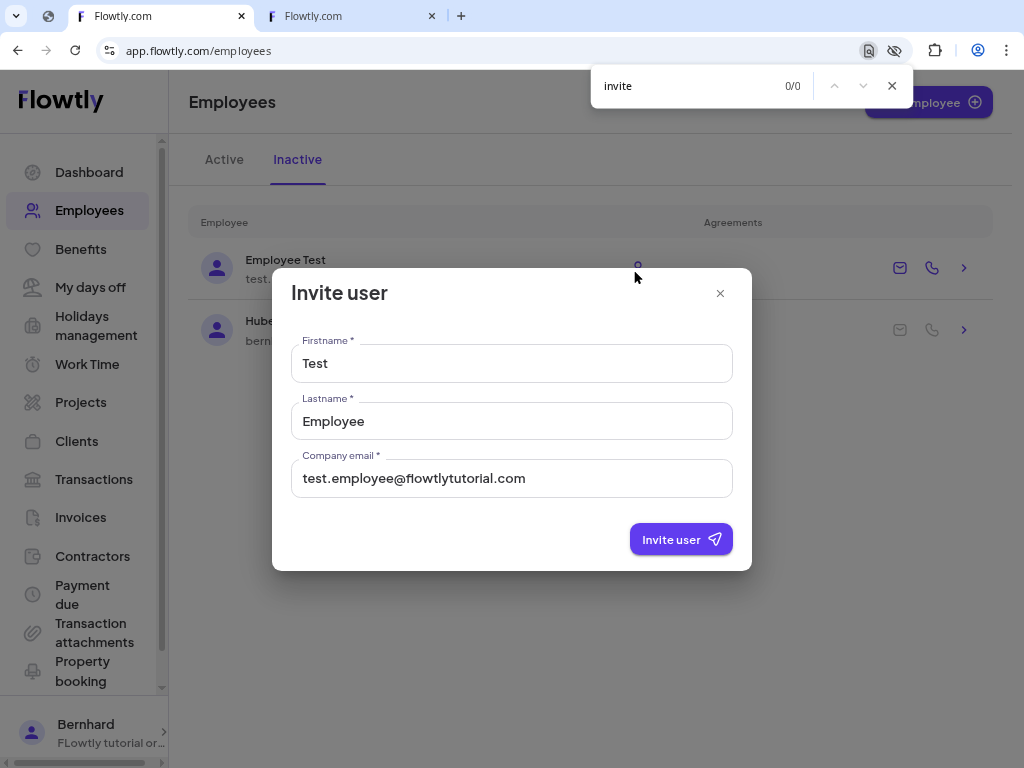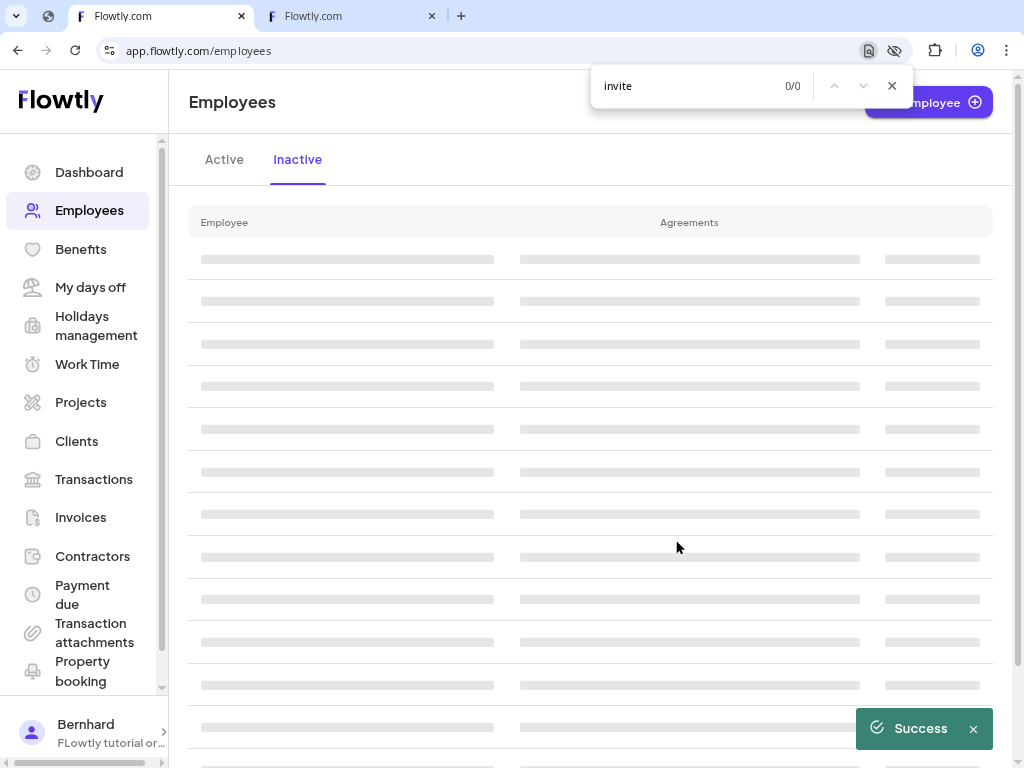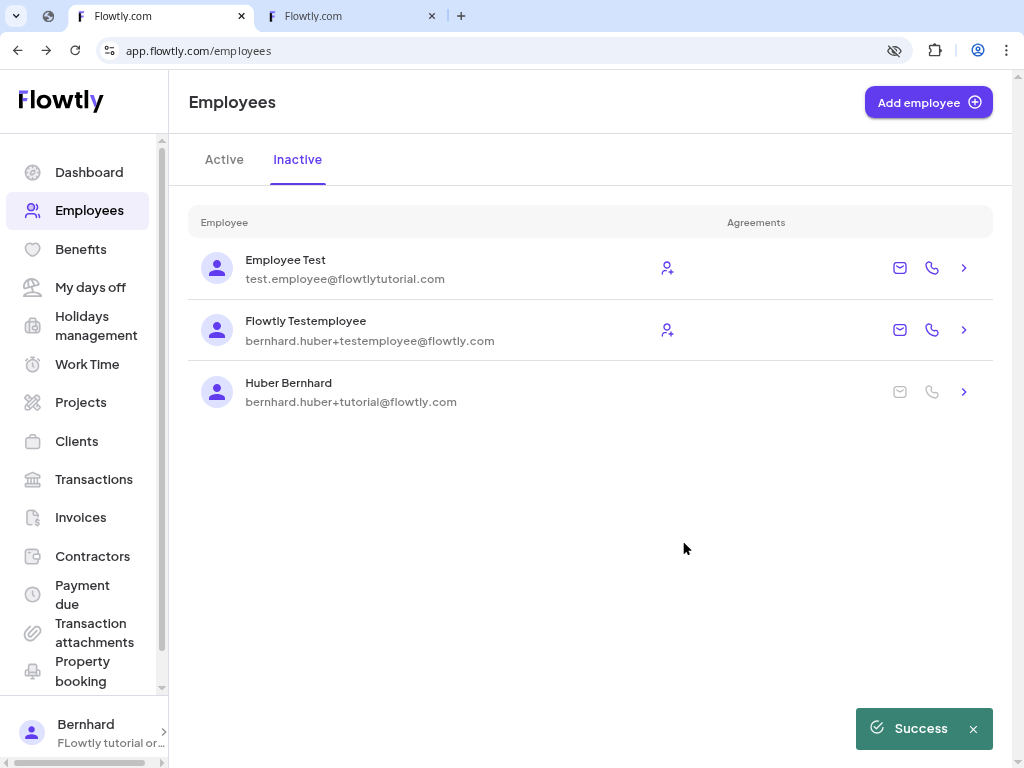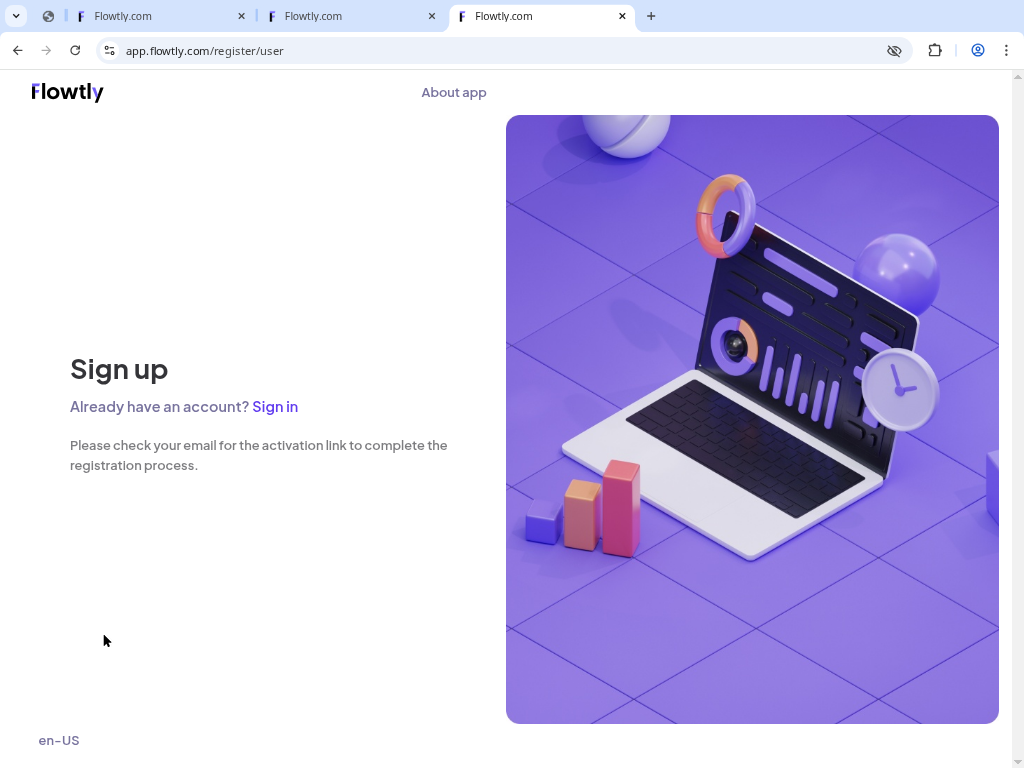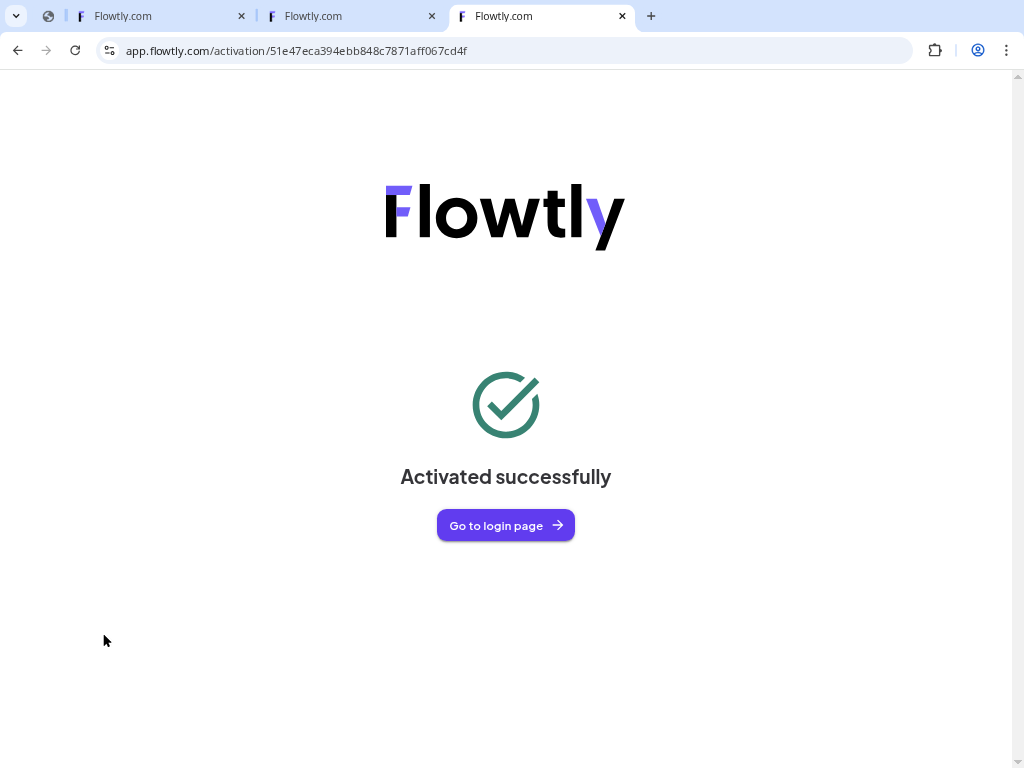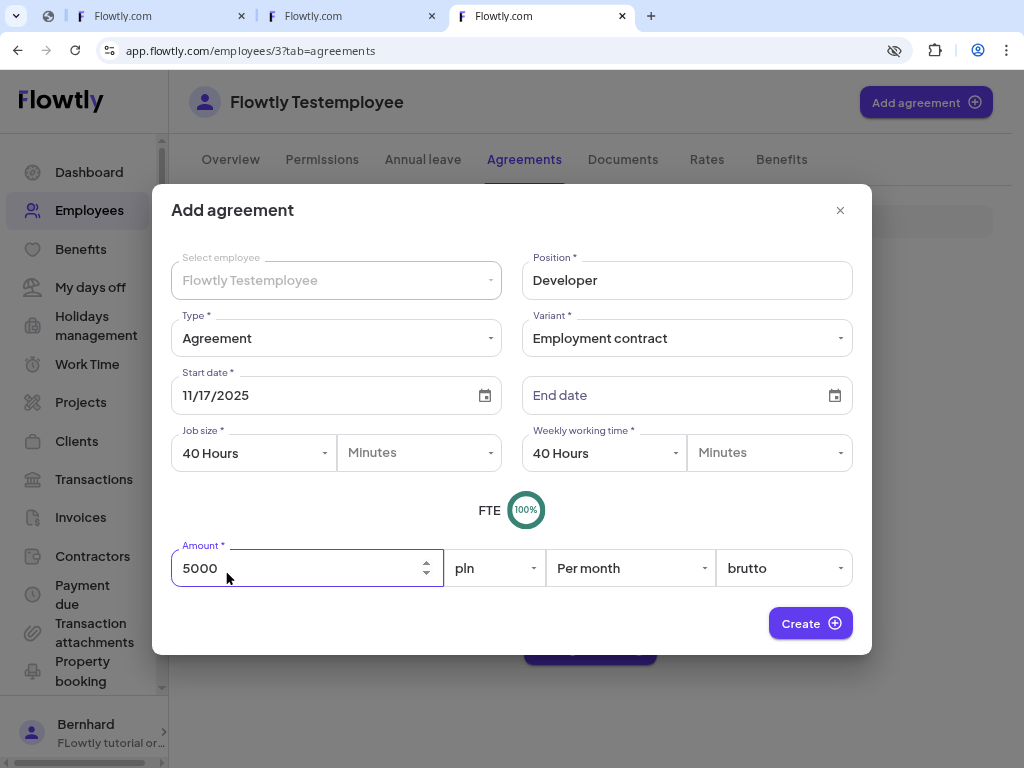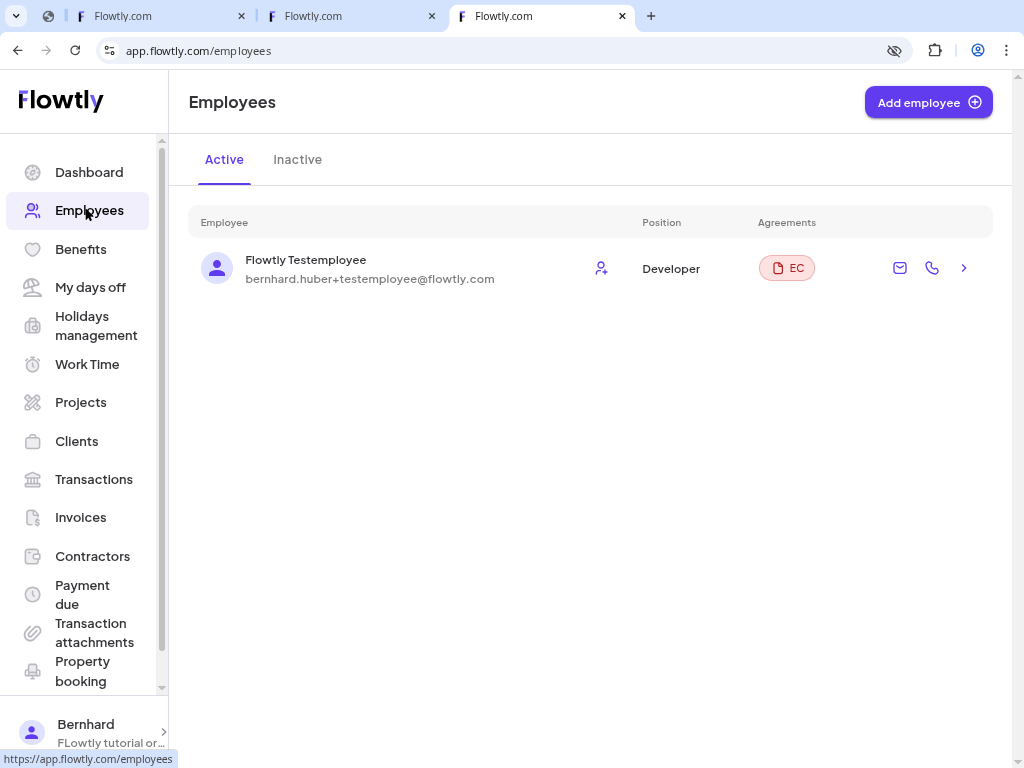Add the employee record
Open Employees, click “Add employee” and fill in the first name, last name, Flowtly email, optional contact email and phone number. Save once the button is enabled.
- Use the company email for the login and keep the contact email for personal communication.