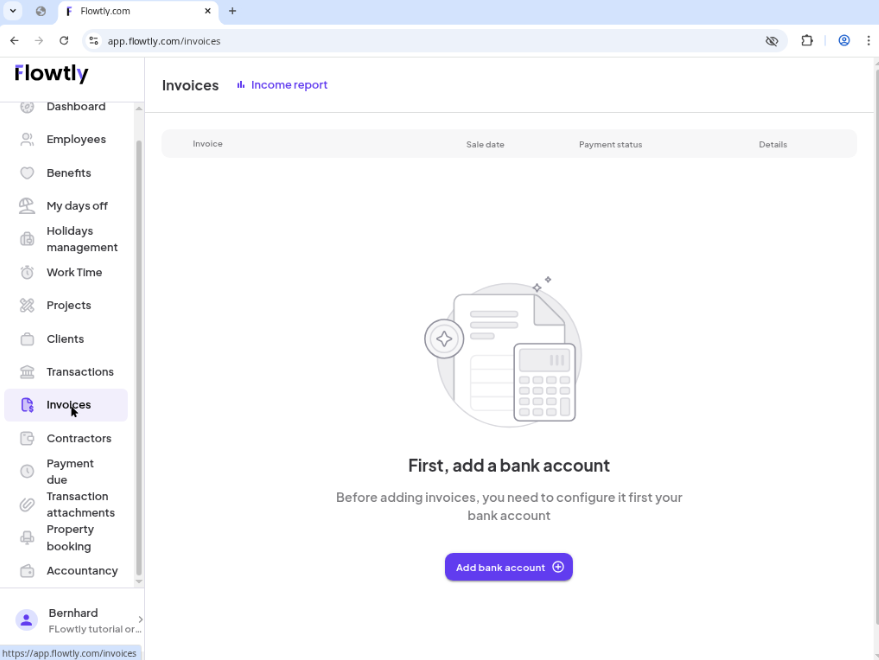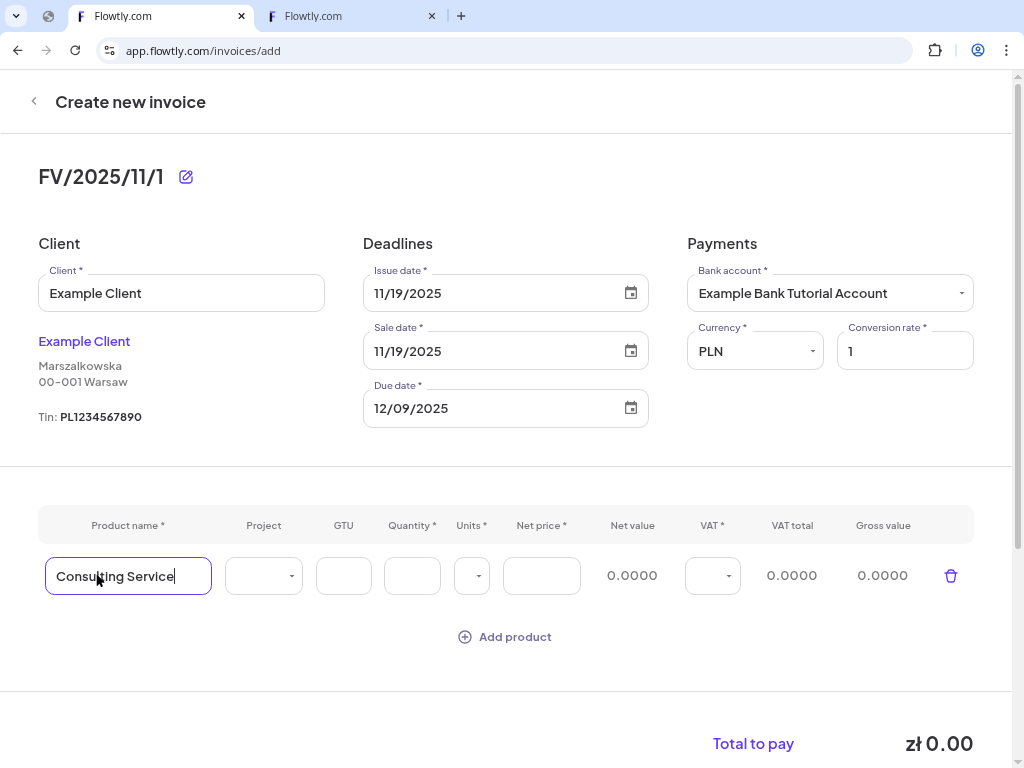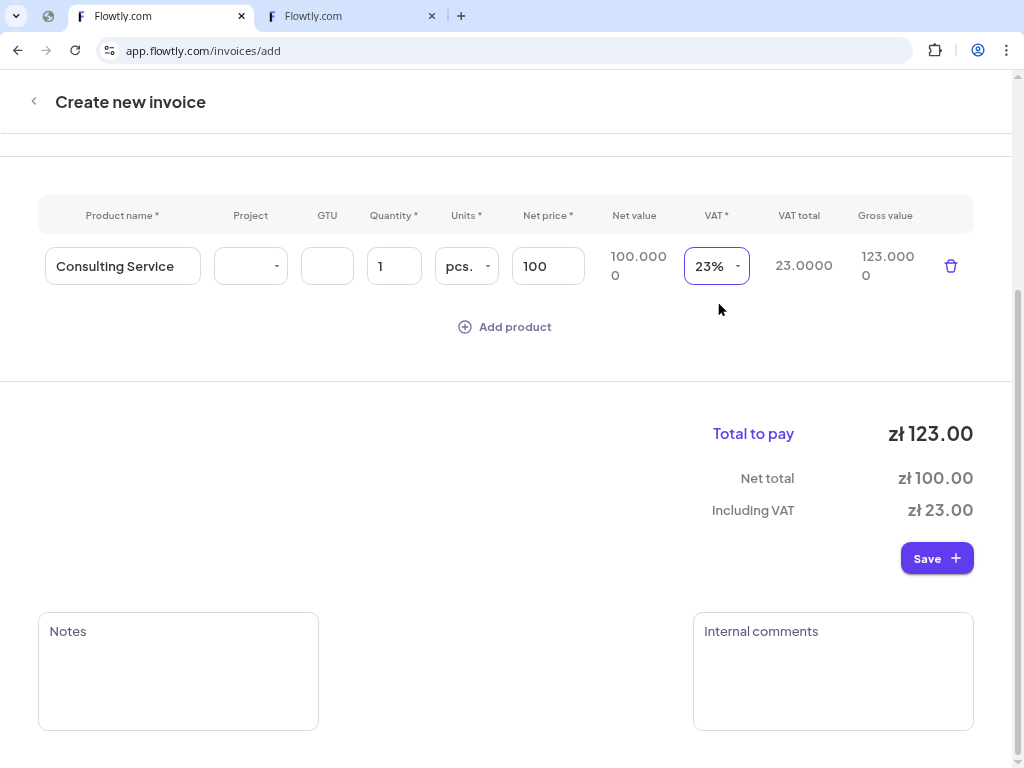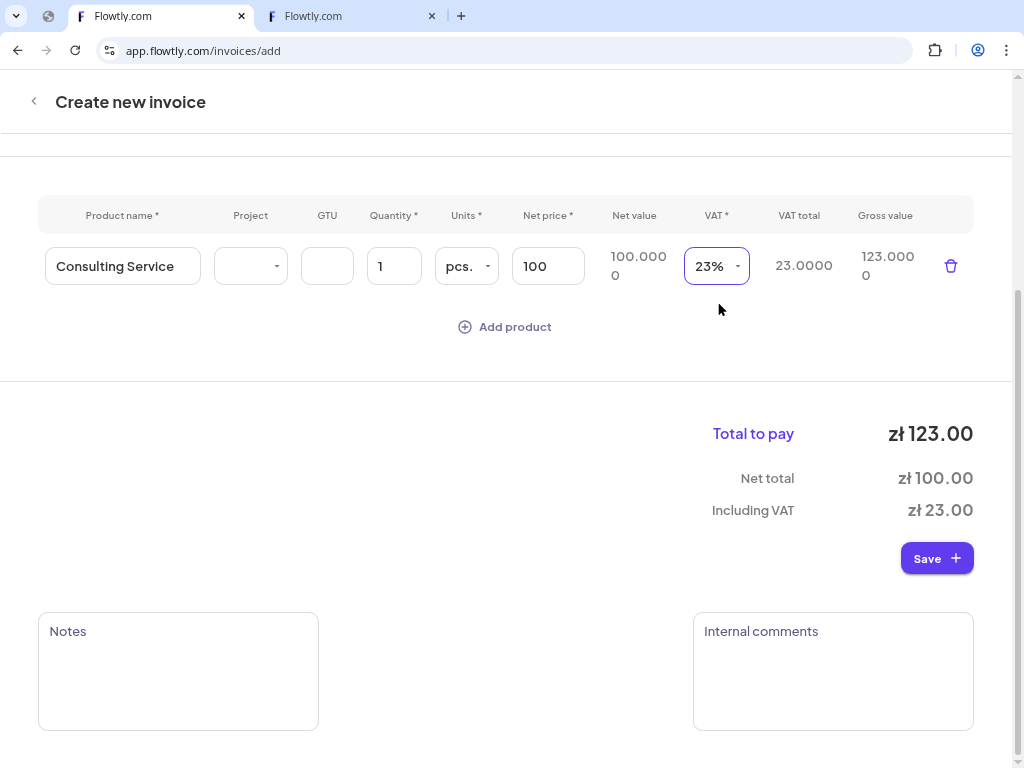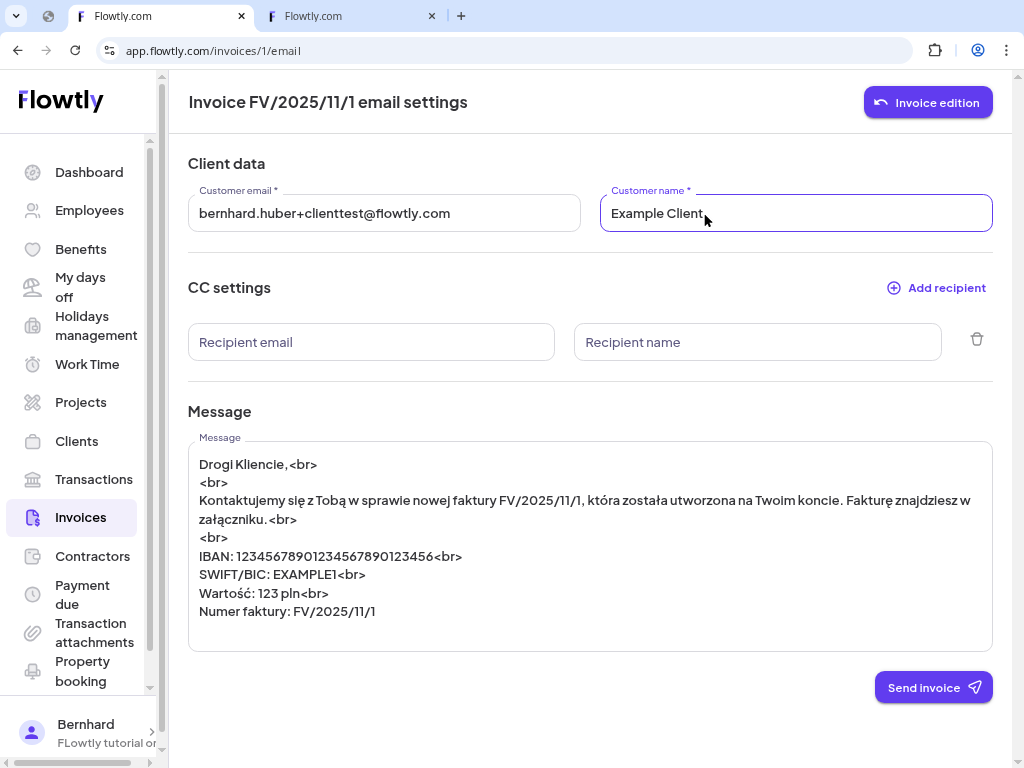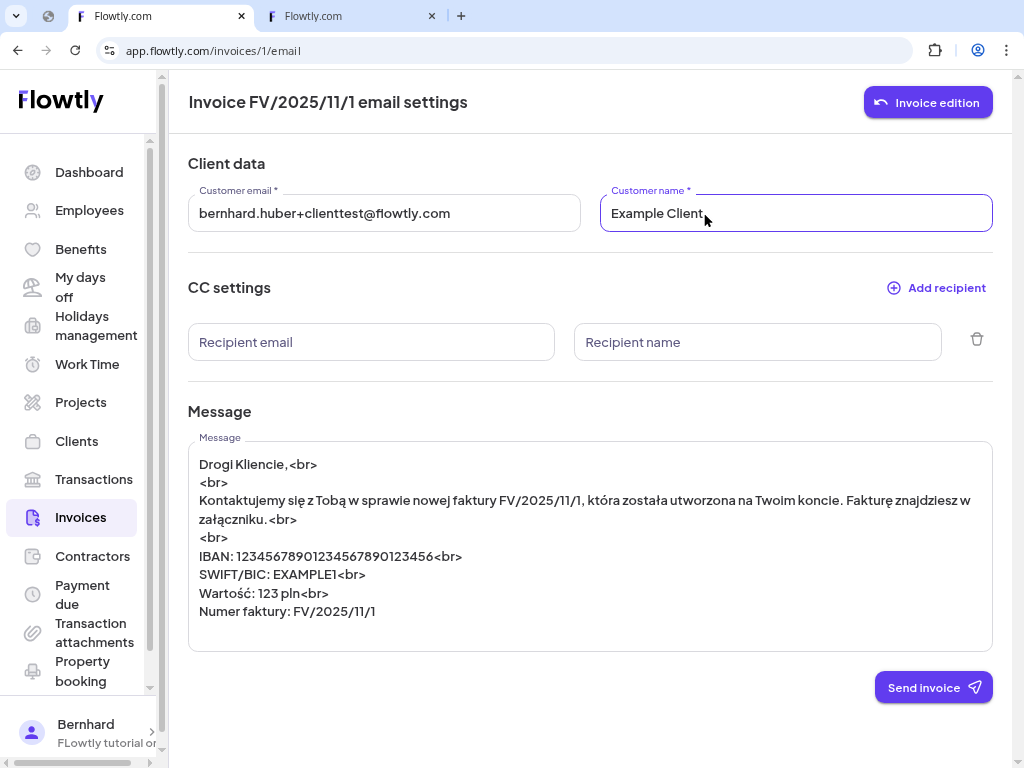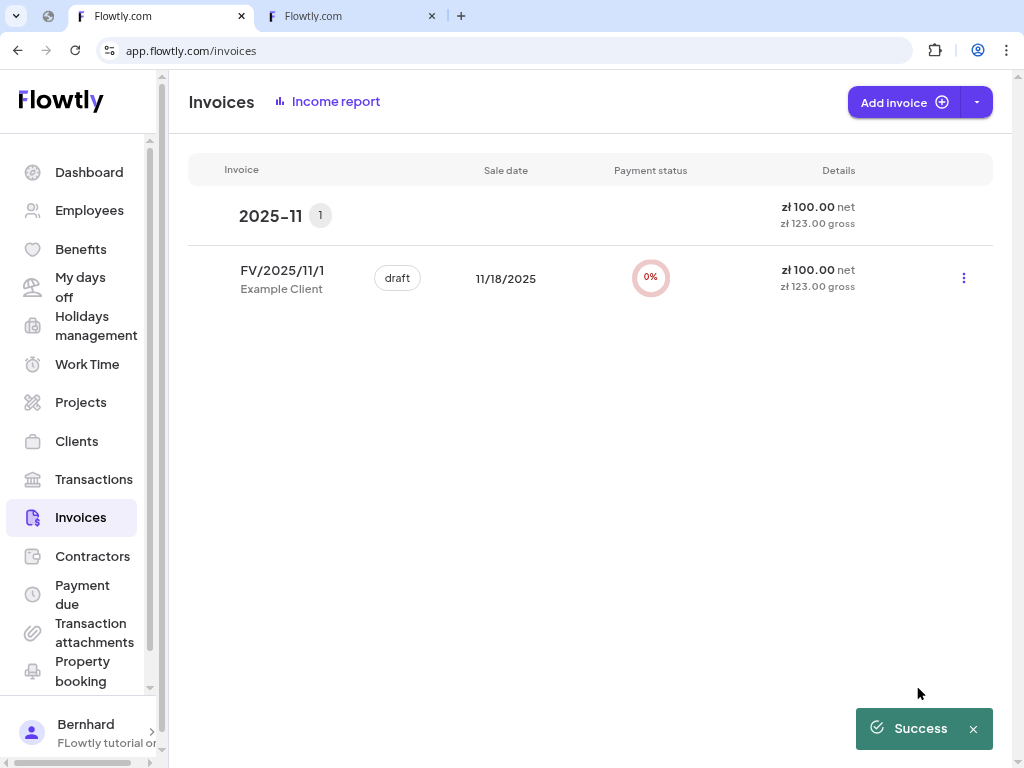Open Invoices and start a draft
From the Flowtly dashboard choose Invoices in the left navigation and click Add invoice. A new draft opens with the header fields ready to edit.
- If the button is disabled make sure you have at least one bank account connected.