Open Clients and start the form
Use the left navigation to open Clients and click “Add client”. The creation form appears in a side panel.
- If you import data from another system, start with the clients you invoice most frequently.
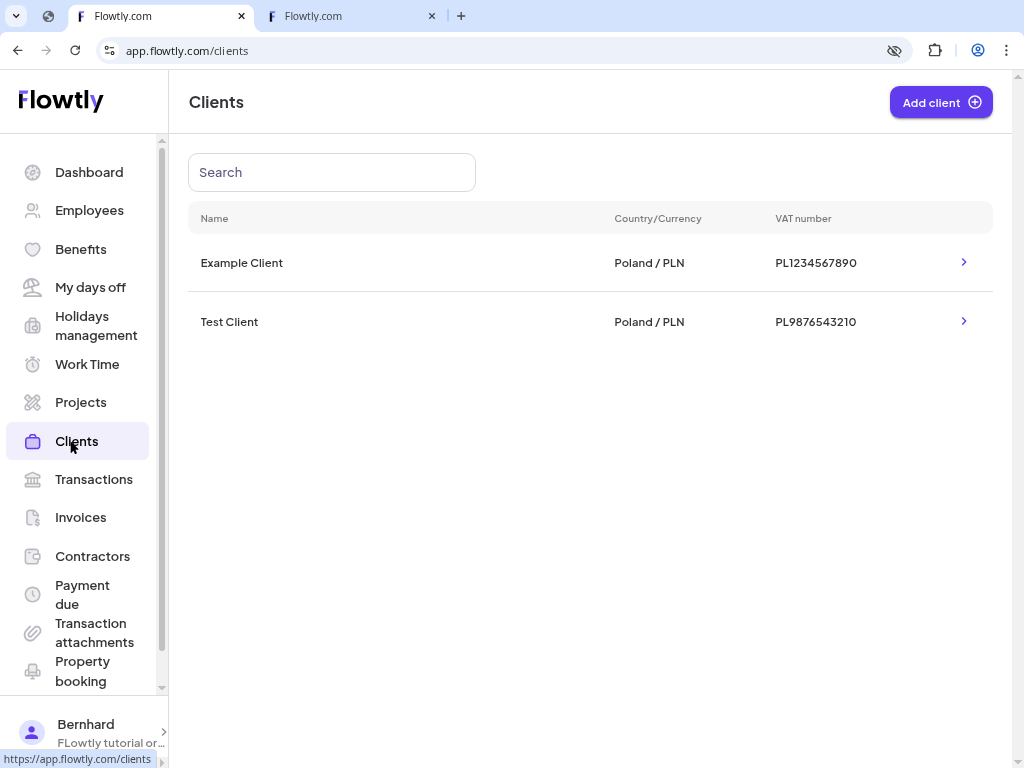
Capture billing details and key contacts so invoices always reach the right person.
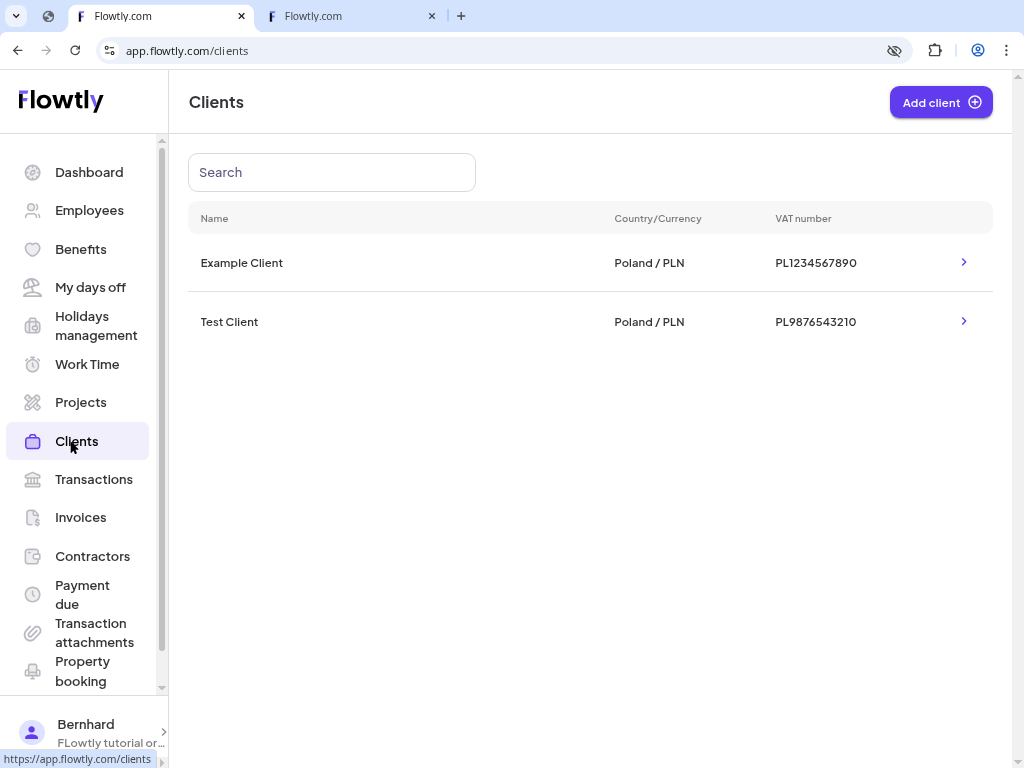
Clients sit at the center of Flowtly billing workflows. Before issuing invoices, make sure every company has a complete profile with VAT details and defaults.
This tutorial walks you through the full process: adding the client record, confirming the overview, and registering the first contact person.
Step-by-step
Use the left navigation to open Clients and click “Add client”. The creation form appears in a side panel.
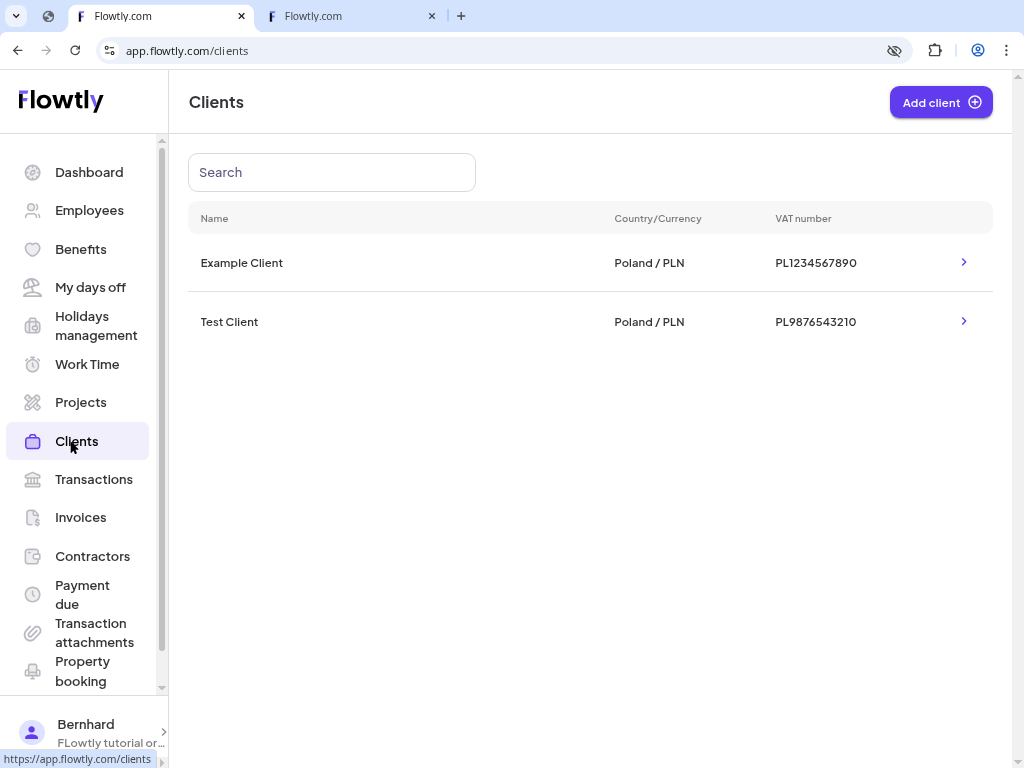
Provide the VAT number, country, company name, city, postal code and optional address lines. Choose the default currency used on invoices, then click “Save”.
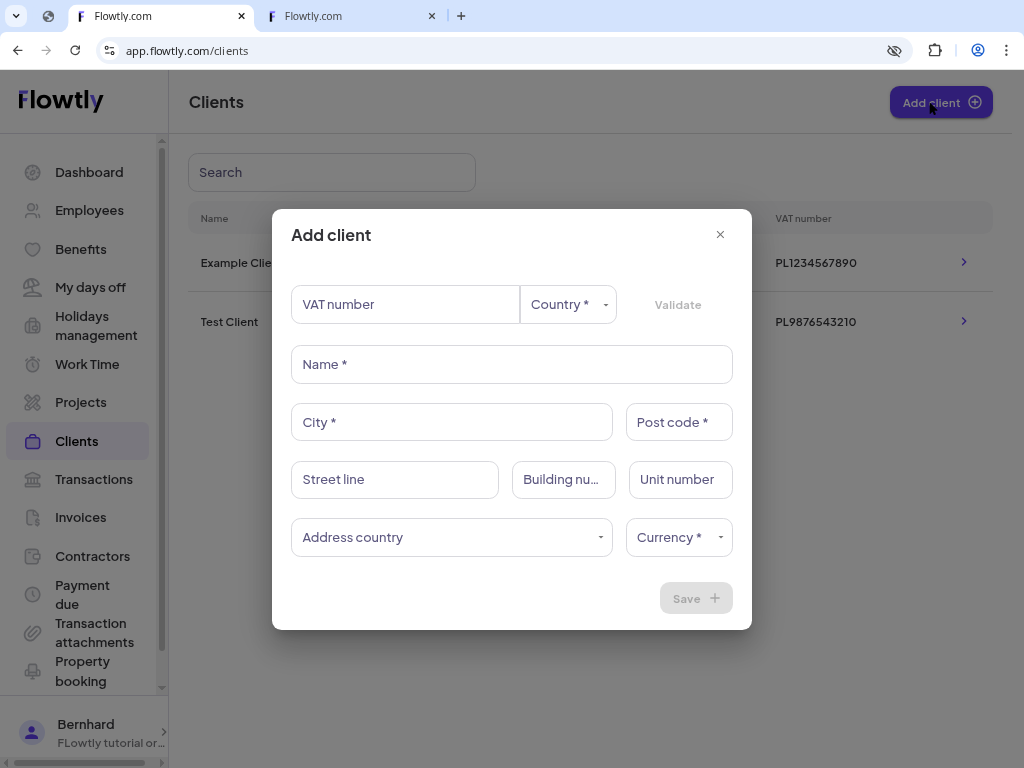
After saving you land on the new client overview. Check the summary panel to confirm the information looks correct.
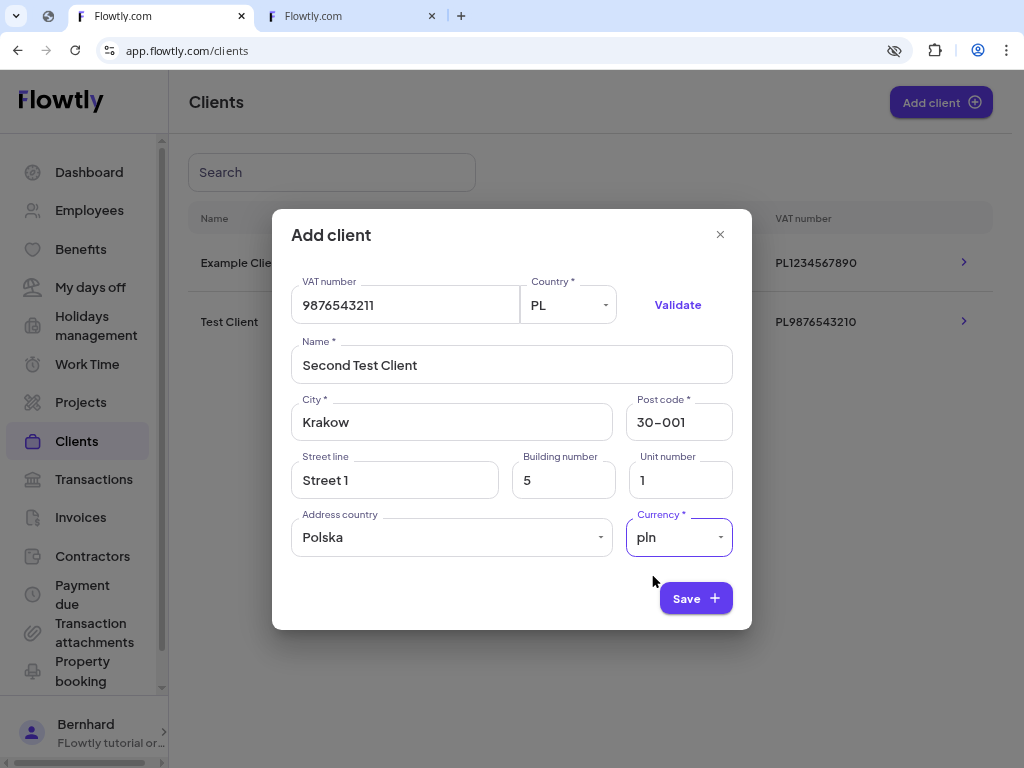
Open the Contacts tab within the client profile and click “Add contact” to store the first person linked to this account.
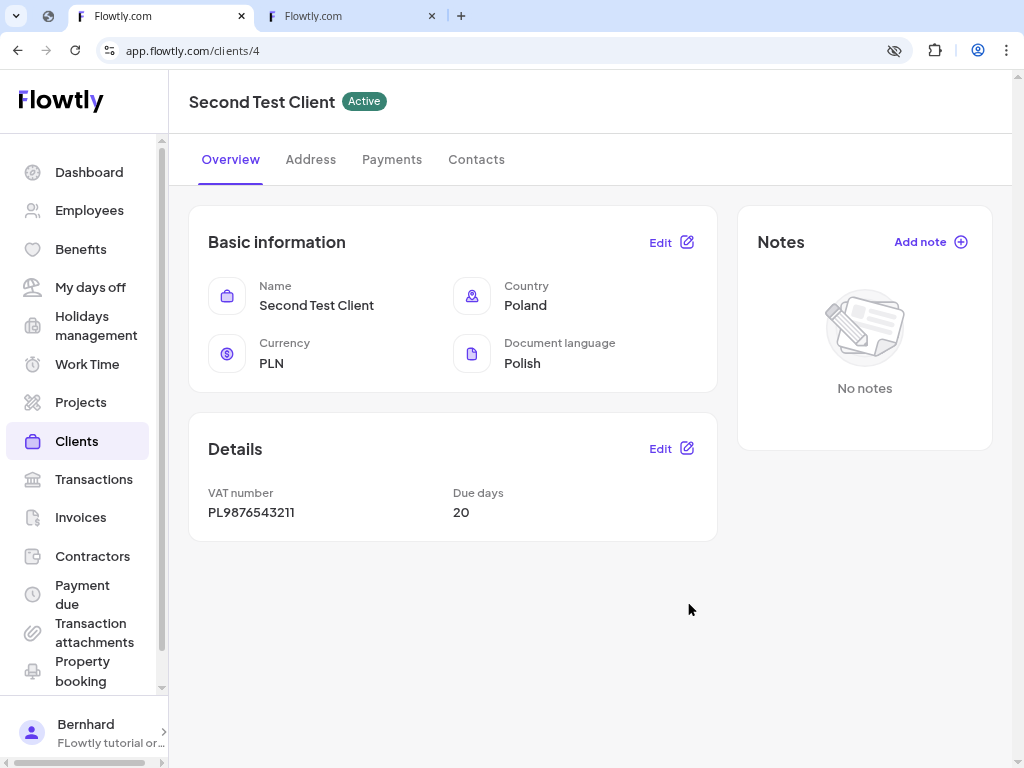
Specify the contact’s name, email, optional phone and role (Contact, Billing or Debt collection). Click “Save” when you are finished.
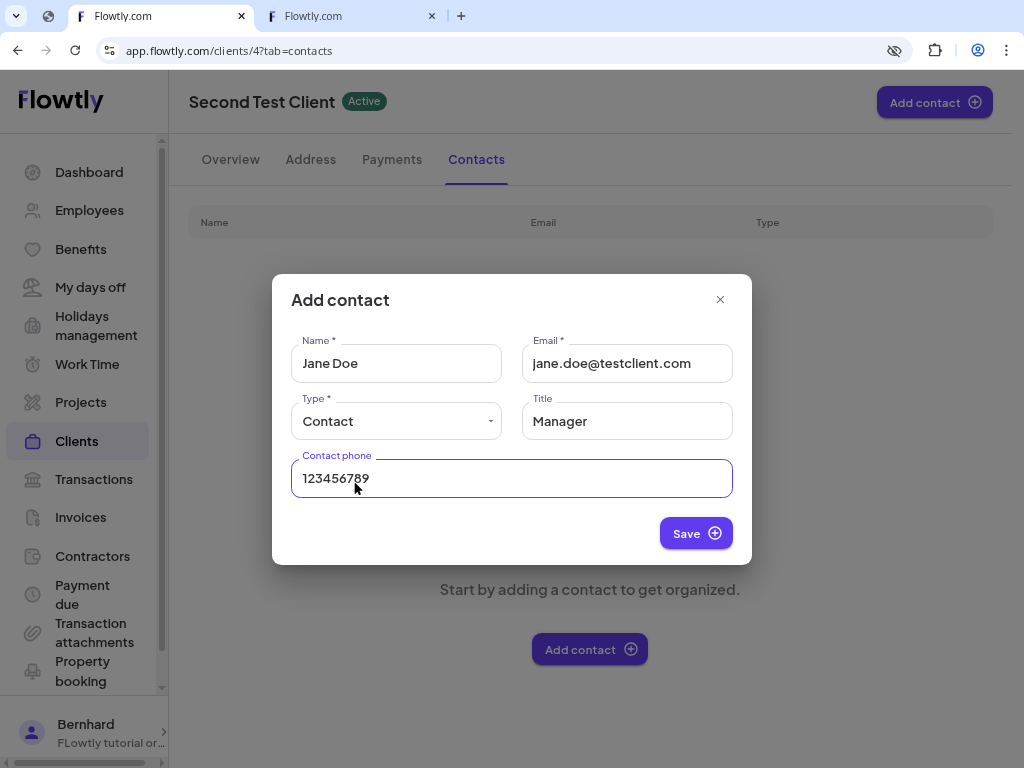
The Contacts list now shows the newly added person with their email and type, proving the setup is complete.
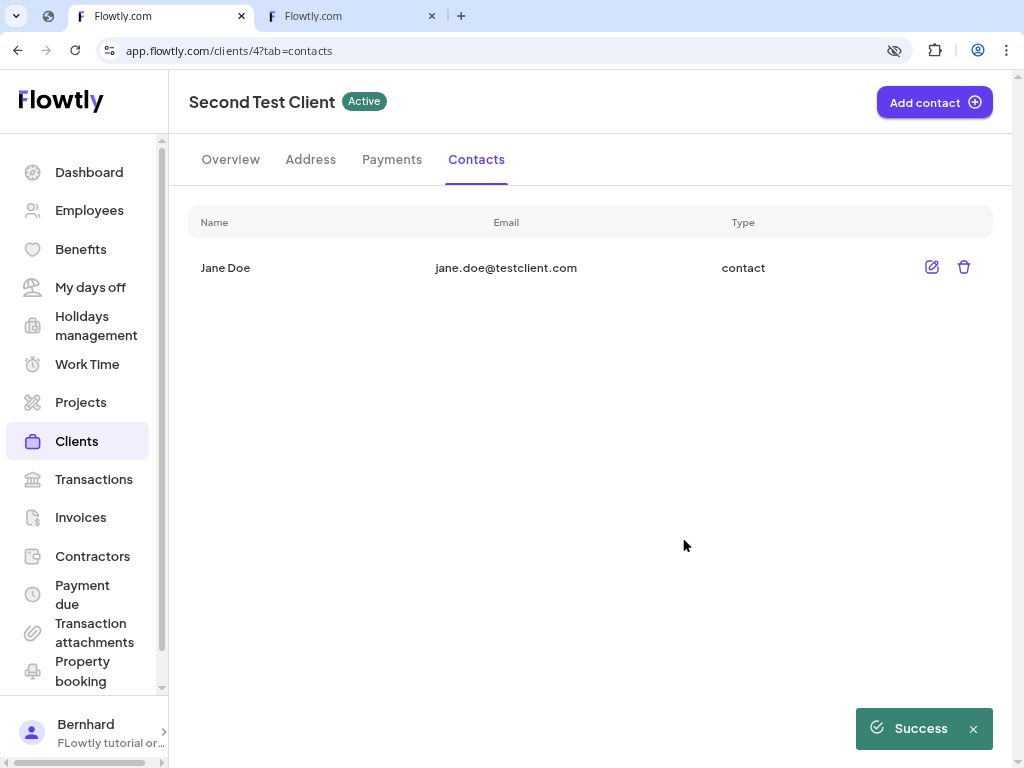
Your client profile now includes contact information, so future invoices and reminders have everything they need.
Getting started
Use this guided walkthrough to go from registering your Flowtly account to launching your very first organization.
People & HR
Add new teammates, grant permissions and activate agreements so they can start working in Flowtly right away.
Billing
Learn how to capture client details, add line items and send the invoice straight from Flowtly without leaving the browser.
Getting started
Use Flowtly Console to request a structured list of active projects assigned to a user in plain language.
Flowtly bonus
You have been exploring - drop your work email and we will send a €500 credit code you can use on your next Flowtly purchase.