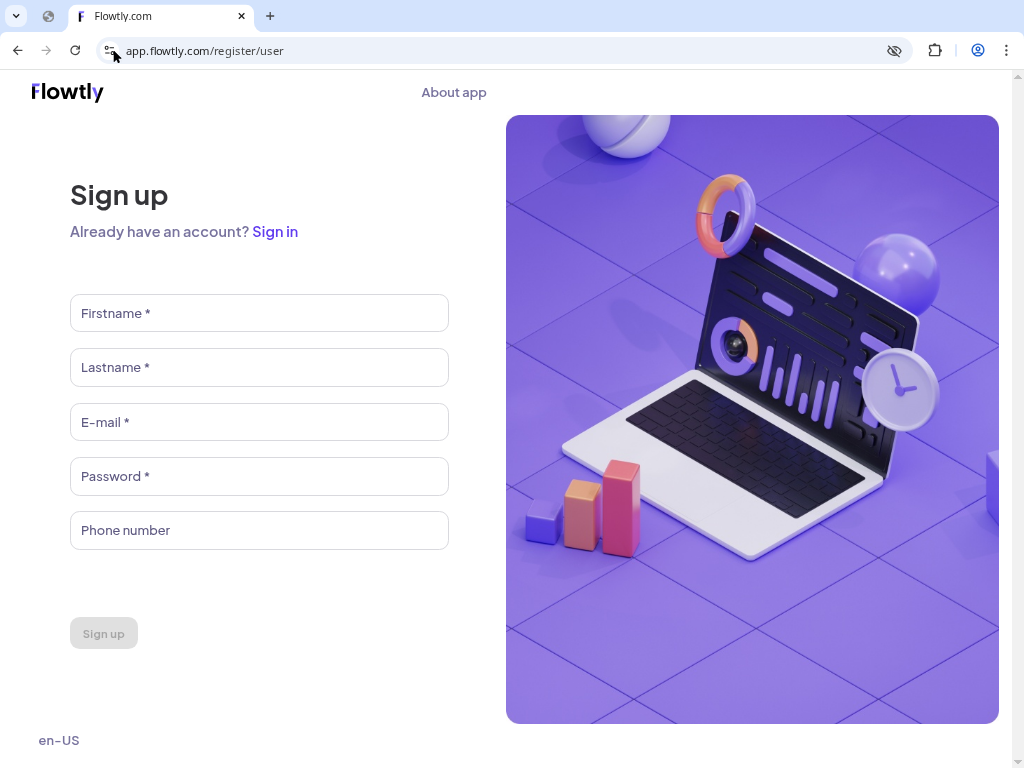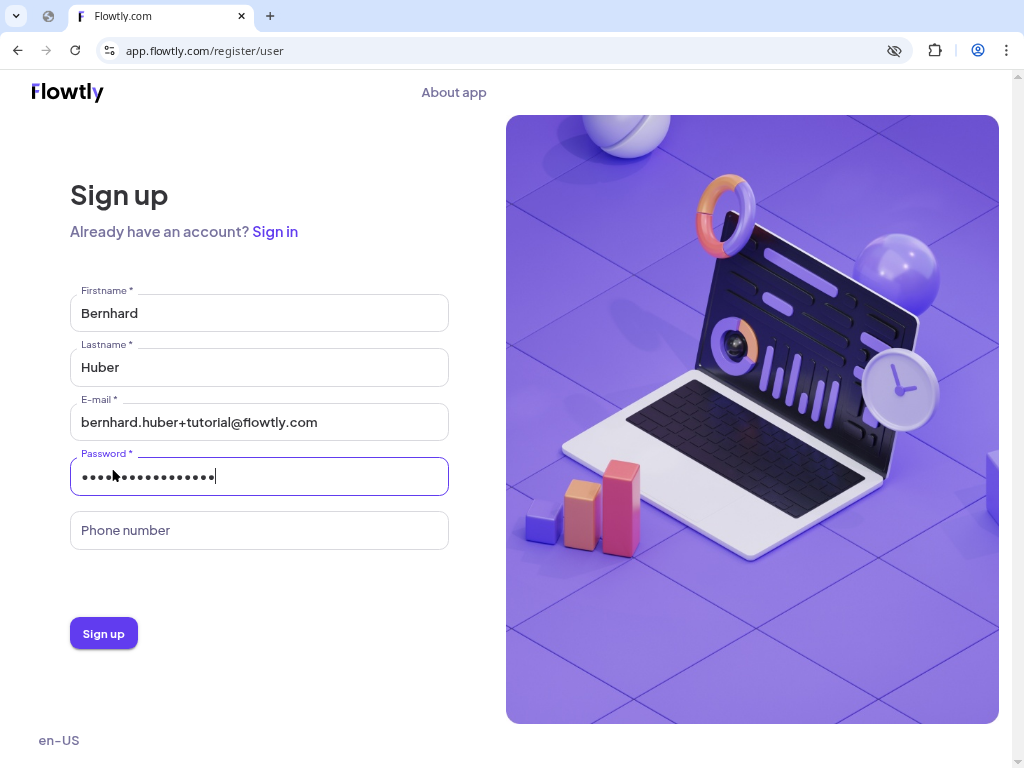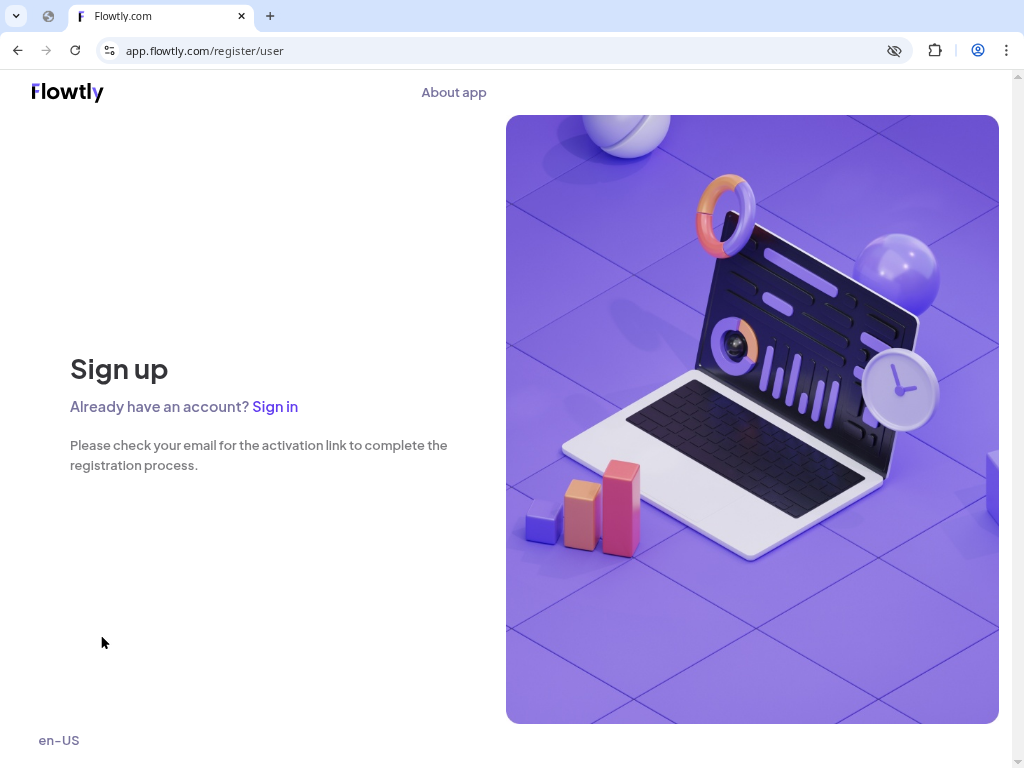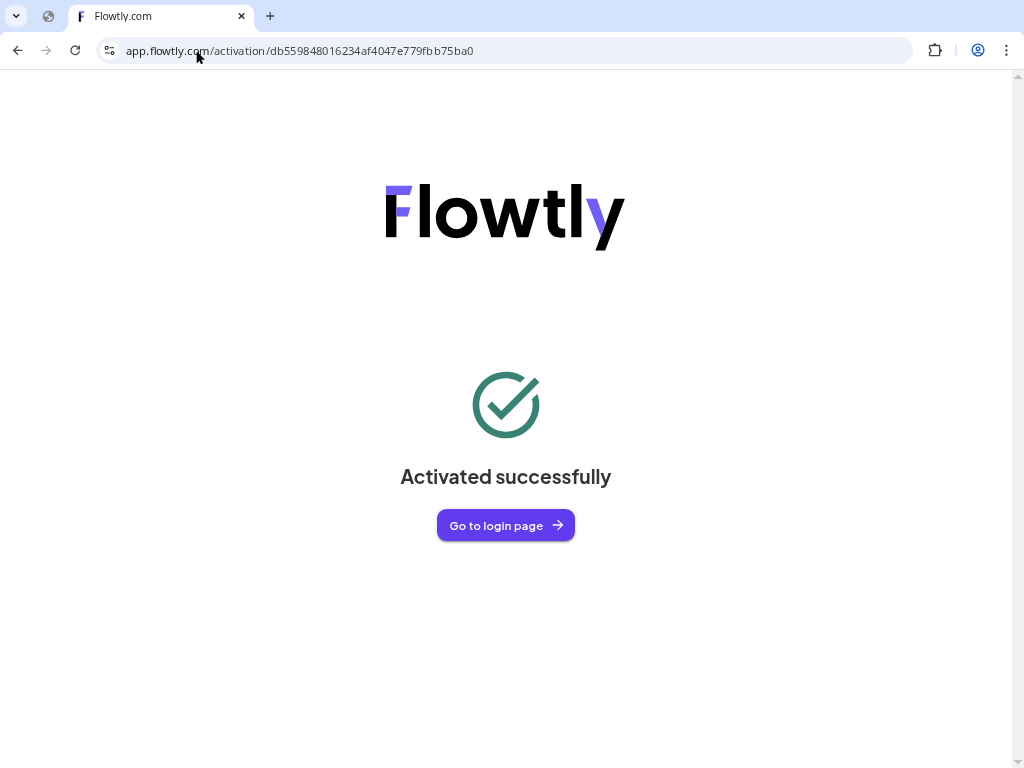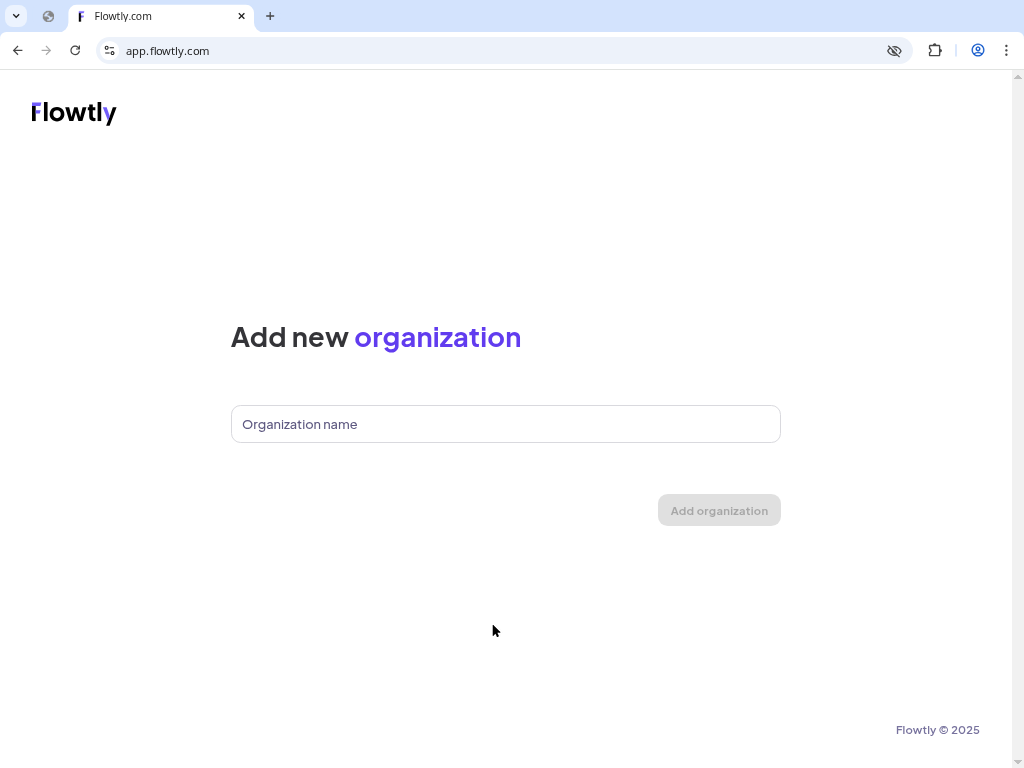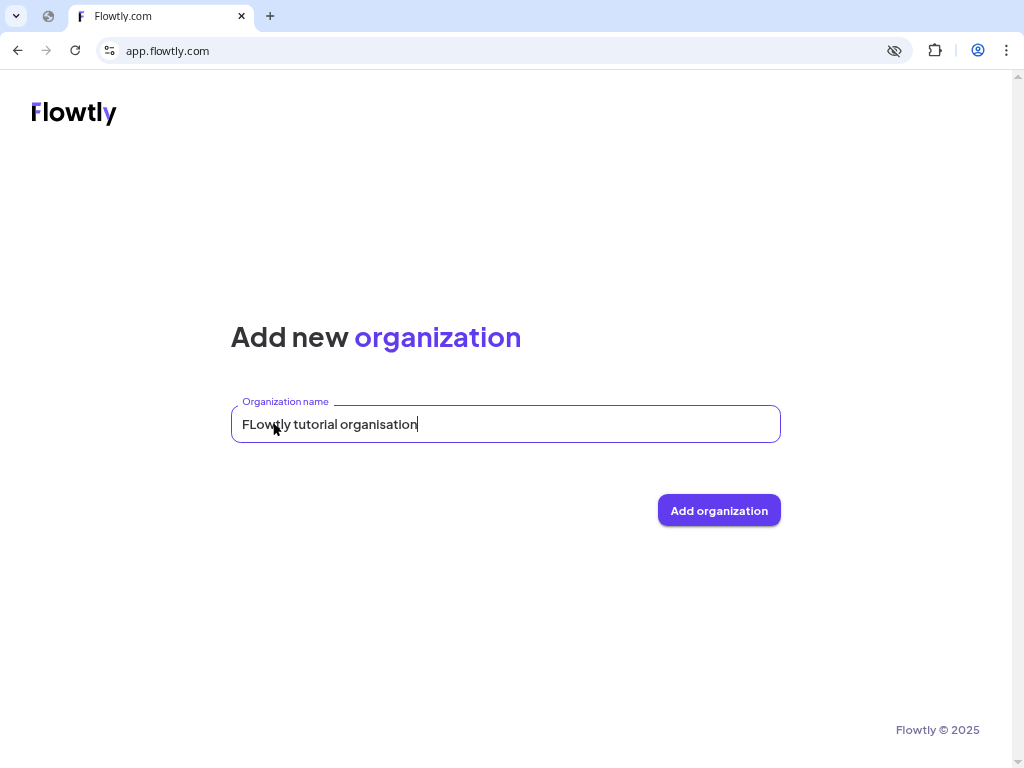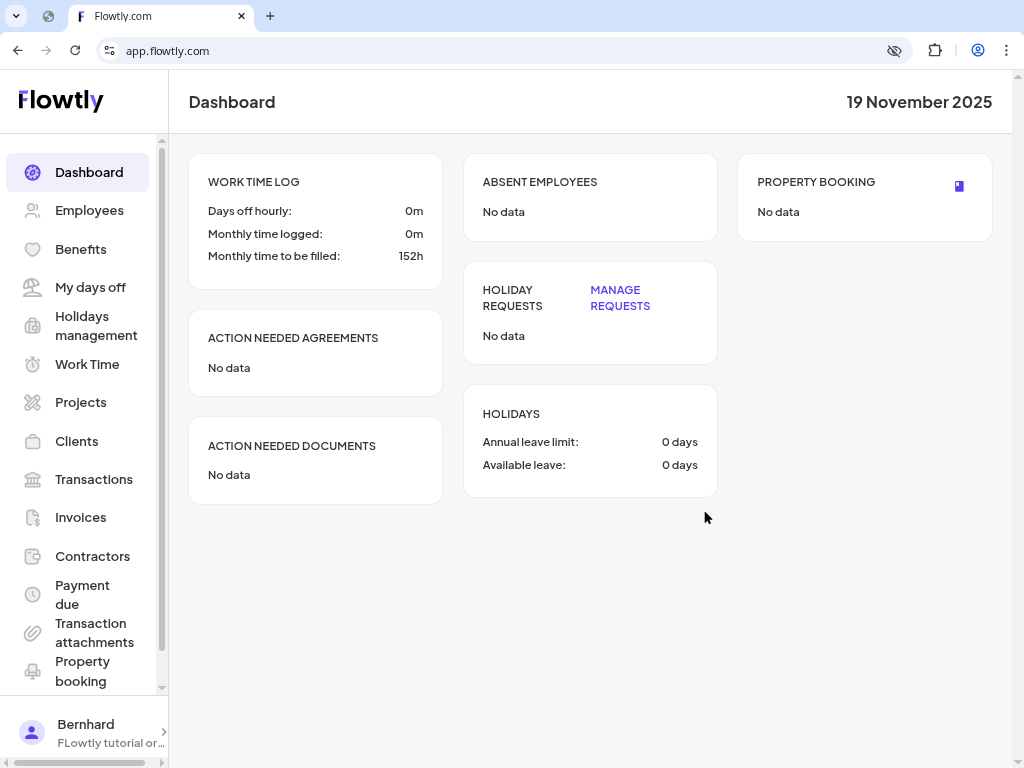Open the Flowtly registration page
Visit app.flowtly.com/register/user. The form asks for your first name, last name, email and a password. This is the same form people use in production, so the flow will feel familiar later.
- Use a business email address if you plan to invite teammates later.
- Passwords need at least eight characters, one number and one special character.